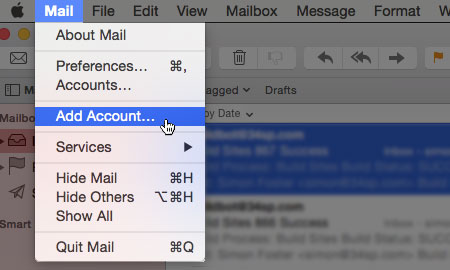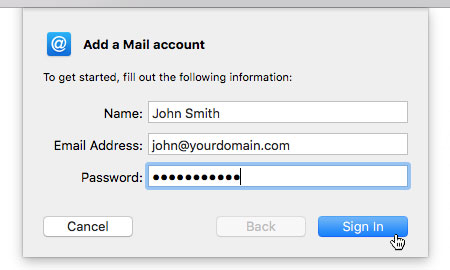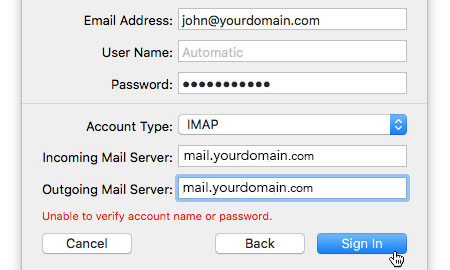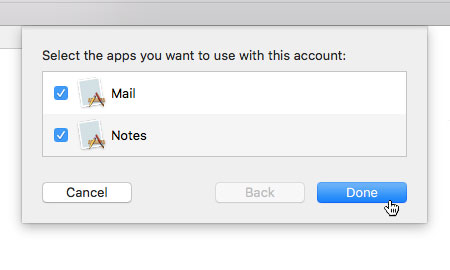How to set up email on Mac Mail
This is a quick step-by-step guide to setting up email on Mac Mail.
You will have received details from us for your email login including passwords, if not please contact us.
Please replace anything that says “yourdomain.com” or “john@yourdomain.com” in the guide below with your website name or email address. For example ours would be: chapeauchapeau.com and info@chapeauchapeaiu.com. Your website may have a different suffix for example .co.uk or .uk.
STEP 1
Open Mac Mail
Firstly, you’ll need to open Mac Mail by clicking on the Mail icon, in your dock.
STEP 2
Choose ‘Add Account…’
Once Mac Mail has opened, choose ‘Mail’ from the main menu, then from the drop down menu choose ‘Add Account…’.
STEP 3
Choose ‘Add Another Mail Account…’
You will be presented with a dialog box listing various email providers. Please click on the option labelled ‘Other Mail Account…’ and click on the button labelled ‘Continue’.
STEP 4
Mail Account Details
Enter your mailbox details into the fields provided, making sure that the email address and password match the mailbox details from your 34SP.com account.
When you have entered the relevant details, click ‘Sign In’ to proceed to the next stage.
STEP 5
Incoming/Outgoing Mail Server Info
You will be presented with some new form fields to fill in. Firstly, choose your protocol via the ‘Account Type’ dropdown menu (we strongly recommend IMAP).
For ‘Username’ please enter your email address.
For ‘Incoming Mail Server’ please enter ‘mail.yourdomain.com’.
For ‘Outgoing Mail Server’ please enter ‘mail.yourdomain.com’.
When you have entered the relevant details, click ‘Sign In’ to proceed to the next stage. *
* Some Apple devices report a “trust issue with the certificate”, Click “Always trust” if this happens.
STEP 6
Select ‘Mail’
You’ll then be asked which apps you want to use with this account. Ensure ‘Mail’ is checked, and click on the button labelled ‘Done’ to complete the setup.
STEP 7
Mac Mail Setup Is Complete
Your mail setup is complete. You may need to restart your mail client for the new settings to take effect. Once completed, you should be able to send and receive email via Mac Mail. To test that this is working, click on the envelope icon in the top left corner, which will receive any emails you have been sent.
FINISHED!
You’re ready to roll.
If you are still stuck please just get in touch, we are happy to talk you through set up. We know this technology jargon can be confusing.
Let’s Work Together
Got a project you want to get off the ground, but not sure how to get going? Get in touch with our multi-disciplinary team. We are here to help you creatively and enable you to realise your business potential.